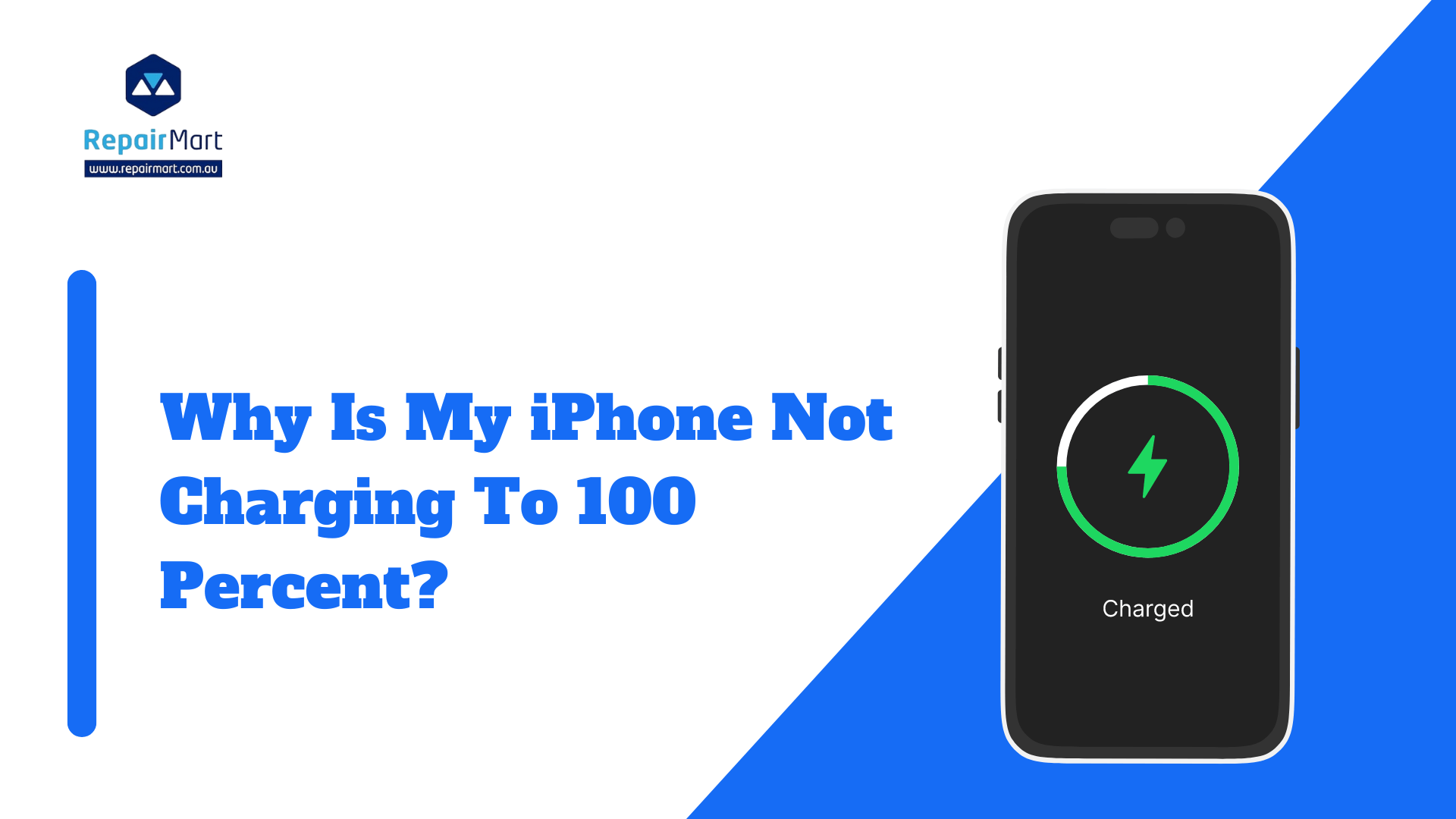Why Is My iPhone Not Charging to 100 Percent? Have you ever experienced your iPhone failing to charge to 100 percent? It's a common frustration shared by many. Despite plugging it in, the device stubbornly refuses to reach full battery capacity. If you find yourself in this situation, you're not alone. Countless individuals have encountered this issue. In today's article, we will explore the possible reasons behind the iPhone Not Charging to 100 percent issue.
Key Takeaways
- Common reasons why your iPhone won't charge to 100% include software issues, hardware issues, and charging accessories.
- Battery health plays a significant role in charging, and a degraded battery may not charge to 100%.
- Cleaning and maintaining the charging port can help resolve charging issues.
- Power management and battery calibration can optimise battery usage and extend battery life.
- If all else fails, it may be time to consider a battery replacement.
Common Reasons Why Your iPhone Won't Charge to 100%
There are several common reasons why your iPhone may not be charging to 100%. One of the most common culprits is a faulty charging cable, adapter, or port. Over time, these components can wear out or become damaged, resulting in a poor connection and limited charging capacity. Another factor that can affect charging is software issues. Sometimes, a glitch in the operating system can prevent your iPhone from charging properly. It's important to identify these common reasons so that you can take appropriate steps to resolve the issue.
Battery Health
Battery health plays a significant role in the charging capabilities of your iPhone. Over time, the battery's capacity naturally decreases, resulting in reduced charging performance. To check your battery health, go to Settings > Battery > Battery Health. If your battery health is poor, it may be time to consider replacing the battery. However, there are a few things you can do to improve battery health and optimize charging. Avoid exposing your iPhone to extreme temperatures, as this can degrade the battery. Additionally, try to avoid letting your battery drain completely before charging it again. Regularly charging your iPhone and keeping it between 20% and 80% can help maintain battery health.
Software Issues
| Software Issues | How to Fix Them |
|---|---|
| Crashing | Check for updates, uninstall and reinstall the software, or contact the developer for support. |
| Slow Performance | Close unnecessary programs, clear cache and temporary files, or upgrade hardware components. |
| Bugs | Report the issue to the developer, provide detailed information, and wait for a fix or patch. |
| Compatibility | Check system requirements, update drivers and software, or use compatibility mode. |
| Security | Install antivirus and firewall software, update regularly, and avoid downloading from untrusted sources. |
Software issues can sometimes interfere with the charging process on your iPhone. One common software issue is a frozen or unresponsive screen, which can prevent your device from recognizing the charging cable. To fix this issue, try force restarting your iPhone by holding down the power button and the volume down button simultaneously until the Apple logo appears. Another software issue that can affect charging is a bug in the operating system. In this case, updating your iPhone to the latest iOS version can often resolve the problem. To update your iPhone, go to Settings > General > Software Update.
Hardware Issues
In addition to software issues, hardware problems can also prevent your iPhone from charging to 100%. One common hardware issue is a damaged charging cable or adapter. Inspect the cable for any signs of wear or fraying, and try using a different cable or adapter to see if that solves the problem. Another hardware issue that can affect charging is a dirty or damaged charging port. Dust, lint, or debris can accumulate in the port over time, obstructing the connection between the cable and the device. To clean the charging port, gently insert a toothpick or a small brush into the port and carefully remove any debris.
Charging Accessories
Sometimes, the culprit behind your iPhone not charging to 100% may be the charging accessories you're using. It's important to choose high-quality, Apple-certified charging cables and adapters to ensure optimal charging performance. Cheap or counterfeit accessories may not provide a stable connection or deliver the necessary power to charge your iPhone properly. When purchasing charging accessories, look for the "Made for iPhone" logo to ensure compatibility and reliability.
Charging Port
The charging port is a critical component of your iPhone, and it's essential to keep it clean and well-maintained. Over time, dust, lint, and debris can accumulate in the port, obstructing the connection between the cable and the device. To clean the charging port, first, make sure your iPhone is turned off. Then, using a toothpick or a small brush, gently remove any visible debris from the port. Be careful not to apply too much pressure or damage the delicate pins inside the port. Regularly cleaning your charging port can help ensure a reliable connection and optimal charging performance.
Also Check: Which is the best iPhone Charger cable in 2024?
Battery Replacement
If you've tried all the troubleshooting steps mentioned above and your iPhone still won't charge to 100%, it may be time to consider replacing the battery. Over time, batteries naturally degrade, resulting in reduced capacity and charging performance. Apple offers battery replacement services for iPhones that are out of warranty or have a battery health below 80%. You can contact Apple Support or visit an Apple Store to inquire about battery replacement options for your specific iPhone model.
Charging Habits
Your charging habits can significantly impact the overall lifespan and performance of your iPhone's battery. One common mistake is letting your battery drain completely before charging it again. Lithium-ion batteries, which are used in iPhones, perform best when they're regularly charged and kept between 20% and 80% capacity. Avoid letting your battery drain to 0% or charging it to 100% unnecessarily, as this can put unnecessary strain on the battery and reduce its overall lifespan. Additionally, try to avoid exposing your iPhone to extreme temperatures, as this can also degrade the battery.
Power Management
Optimizing power management on your iPhone can help extend battery life and ensure efficient charging. One way to do this is by enabling Low Power Mode when your battery is running low. Low Power Mode reduces background activity and adjusts settings to conserve battery life. You can enable Low Power Mode by going to Settings > Battery > Low Power Mode. Additionally, you can manually manage background app refresh and location services to minimize unnecessary battery drain. Go to Settings > General > Background App Refresh and Settings > Privacy > Location Services to customize these settings according to your preferences.
iOS Updates
iOS updates often bring new features, bug fixes, and performance improvements to your iPhone. However, they can also impact battery performance, especially on older devices. If you notice a significant decrease in battery life after updating your iPhone, there are a few steps you can take to optimize battery performance. Firstly, check for any app updates in the App Store, as outdated apps can sometimes cause excessive battery drain. Secondly, reset all settings on your iPhone by going to Settings > General > Reset > Reset All Settings. This will not erase your data but will restore all settings to their default values, potentially resolving any software conflicts that may be affecting battery performance.
Battery Calibration: How to Do It Correctly
Battery calibration is an essential process that helps your iPhone accurately display the remaining battery percentage and optimize charging performance. To calibrate your iPhone's battery, follow these steps:
1. Use your iPhone until it completely drains and turns off.
2. Connect your device to a iPhone charger and let it charge uninterrupted until it reaches 100%.
3. Once fully charged, leave your iPhone connected to the charger for an additional two hours.
4. After two hours, disconnect your iPhone from the charger and restart it by holding down the power button until the Apple logo appears.
5. Use your iPhone as you normally would, and the battery percentage should now be calibrated accurately.
How to Extend Battery Life in iPhone
To extend the overall lifespan and optimize the performance of your iPhone's battery, consider implementing the following battery-saving tips:
1. Reduce screen brightness or enable auto-brightness to conserve battery power.
2. Disable unnecessary push notifications and background app refresh for apps that you don't frequently use.
3. Limit location services to only essential apps or use them only when needed.
4. Enable Wi-Fi instead of cellular data whenever possible, as Wi-Fi consumes less power.
5. Disable unnecessary visual effects such as motion wallpapers or parallax effects.
6. Enable Airplane Mode in areas with poor cellular reception to prevent your iPhone from constantly searching for a signal.
7. Close unused apps running in the background by double-clicking the home button (or swiping up from the bottom on newer iPhones) and swiping away the apps you want to close.
Also Check: How to identify fast Charging Cable?
Conclusion
Charging your iPhone to 100% is essential for optimal performance and convenience. By understanding common reasons why your iPhone may not charge fully, such as faulty charging accessories or software issues, you can take appropriate steps to resolve the problem. Additionally, maintaining good charging habits, optimizing power management settings, and following battery-saving tips can help extend battery life and ensure efficient charging. Remember to regularly clean and maintain your charging port, check battery health, and consider battery replacement if necessary. By following these tips and taking care of your iPhone's battery, you can ensure that it charges to 100% and lasts throughout the day.
FAQs
What are the common reasons why an iPhone is not charging to 100 percent?
There are several reasons why an iPhone is not charging to 100 percent. It could be due to a faulty charging cable or adapter, a software issue, a damaged charging port, or a battery issue.
How can I check if my charging cable or adapter is faulty?
You can check if your charging cable or adapter is faulty by trying a different cable or adapter. If your iPhone charges normally with a different cable or adapter, then the original one is faulty.
What should I do if my iPhone is not charging due to a software issue?
If your iPhone is not charging due to a software issue, you can try restarting your iPhone, updating your iOS software, or resetting your iPhone to its factory settings.
How can I tell if my charging port is damaged?
You can tell if your charging port is damaged if your iPhone does not charge when you plug it in, or if the charging cable does not fit snugly into the port. You may also notice physical damage or debris in the charging port.
What should I do if my iPhone battery is the issue?
If your iPhone battery is the issue, you may need to replace the battery. You can take your iPhone to an Apple Store or authorized service provider to have the battery replaced.