How to Clean Your Phone Memory? There are various reasons why it's crucial to keep your phone's memory clean. In the first place, it speeds up your phone by clearing up unwanted files that can cause it to lag. Apps load more quickly and things go more smoothly when your phone has more free space. Additionally, a clean memory keeps your storage from running out, enabling you to save fresh images, movies, and applications. It keeps too much data from causing your phone to freeze or crash. Cleaning your phone's memory on a regular basis also guarantees greater performance and longer battery life. You can maintain your phone's functionality by keeping your memory clear.
There are numerous important advantages to cleaning the memory on your phone. In the beginning, it improves performance, enabling your phone to function without lag or delays. Your phone can do tasks more effectively if superfluous files and apps are deleted. Second, it guarantees a quicker response because features and apps launch more quickly, cutting down on wait times. The user experience becomes more seamless as a result. The last benefit of memory cleaning is that it increases storage capacity, so you can add more pictures, videos, and apps without worrying about running out of space. All things considered, keeping your phone's memory clean improves performance, longevity, and user experience.
Signs Your Phone Memory Needs Cleaning
Slow Performance and App Crashes: An overcrowded memory is usually the cause of your phone's latency, slow response time, and frequent app crashes or freezes. The device may get overloaded with background programs or stored data, making it difficult to do basic tasks.
Notifications About Insufficient Storage: Your phone's memory needs to be fixed if you keep getting notifications that your storage is full. These alerts might impact your phone's overall speed and stop you from saving new files, apps, or other crucial information.
Extended Media or App Loading Times: If your media or apps are taking a very long time to load, or if videos and pictures are taking a long time to load, your phone's memory may be overloaded with useless files. This can impair your ability to operate the phone effectively and make it feel unresponsive.
Step-by-Step Guide to Clean Your Phone Memory
Delete Unused Apps
Determine which apps you no longer use first. Look through your list of apps and remove any that you don't need or haven't used in a long time. The last time an app was used is typically visible in the settings on both Android and iPhone. Your phone's performance will improve and a substantial quantity of space will be freed up by uninstalling unnecessary apps.
Clear Cache and Temporary Files
- Over time, cached data and temporary files accumulate and eat up important storage space.
- To clear the cached data on an Android device, navigate to Settings > Storage > Cached Data.
- For the iPhone, select Clear History and Website Data under Settings > Safari.
- Your phone will run faster and have more room for important data if these temporary files are deleted.
Move Data to External Storage or the Cloud
You can store documents, videos, and images off your phone by using cloud storage services like iCloud (iPhone) or Google Drive (Android). As an alternative, store media on an external storage device, such as an SD card or USB drive. This will keep crucial files accessible and help you keep more free space on your phone.
Control Pictures and Videos
Go through your photo collection and remove any screenshots you don't need, duplicates, or blurry photos. Utilise storage optimisation tools like Google Photos or iCloud Photos to keep smaller versions of your media on your device and store full-resolution versions in the cloud.
Clean Messaging Apps
Numerous data can be gathered by messaging programs such as Facebook Messenger, WhatsApp, and others. Eliminate unnecessary old films, pictures, and chats. For instance, you may control your media storage in WhatsApp by going to Settings > Data & Storage Usage.
Get Rid of Junk Files and Downloads
Examine your Downloads folder and delete any files—such as installers, documents, and PDFs—that you no longer require. Over time, these files may accumulate and occupy needless space on your phone.
Update Software Frequently
Updates to the software optimise storage and memory management in addition to fixing bugs and enhancing security. Check the Settings for software updates to make sure the operating system on your phone is current. Your device's overall performance and efficiency can be enhanced with regular upgrades.
Tools and Apps for Memory Cleaning
Recommended Cleaning Apps for Android and iPhone
Android
Cleaner: This well-known program assists you in clearing out your cache, leftover files, and unnecessary apps. Additionally, it optimises your phone's memory by removing unnecessary files and assisting you with storage management.
Google Files: This app offers advice on how to clear up space on your smartphone and assists you in locating and eliminating huge files, duplicates, and superfluous programs.
SD Maid: This program, which is well-known for its deep cleaning capabilities, finds and eliminates unnecessary files from logs, caches, and applications.
iPhone
PhoneClean: By deleting unnecessary files, PhoneClean, a potent program for deleting temporary files, cookies, and cache data, enhances the storage and functionality of your iPhone.
CleanMyPhone: This program assists in clearing up system clutter, big files, and garbage files that cause your smartphone to lag. Tools for organising images, programs, and other data are also included.
Battery Life: This software lets you track overall performance and gives you information on how much memory your phone is using, even though it isn't a cleaning tool per se.
Built-in Tools for Memory Cleaning
Android
Storage Manager: Under the Settings menu, Android phones have an integrated tool called Storage that provides a breakdown of your memory utilisation. To find out which programs, files, and data are using up the most space, navigate to Settings > Storage. To make room, you can move or remove data from here.
Google Files: In addition to being a third-party program, Google Files is a built-in feature on many Android phones that helps with file organisation, storage management, and trash file cleanup.
iPhone
Settings > iPhone Storage: You may view storage utilisation by app using the built-in Storage manager for iPhones. This makes it easier to spot big apps or files that are consuming a lot of space. In order to conserve space without erasing data, you can also activate the automated offloading of unwanted apps.
iCloud: To free up space on your phone, you may use iCloud to unload large data, such as pictures and videos, and store them in the cloud. Settings > [your name] > iCloud > Manage Storage is where you may control iCloud storage.
Preventive Tips to Keep Memory Clean
Review and Delete Unused Files on a Regular Basis
Develop the practice of routinely searching through the storage on your phone. Remove any media, programs, and files that you are no longer using. This includes useless space-consuming old documents, music, or films. Maintaining your phone regularly keeps it clutter-free and tidy.
Store Pictures and Videos in the Cloud
Use cloud services like Dropbox, iCloud, or Google Drive to prevent piling up your phone's memory with pictures and videos. By uploading your images and movies to the cloud, you can preserve your memories while freeing up important storage space.
Refrain From Downloading Unnecessary Files or Apps
Choose carefully the files and software to download. Think about if you truly need the app and whether you'll use it often before installing it. Unnecessary files and apps can quickly accumulate and cause your phone to lag. If you want to maintain a clean memory, stick to the basics.
Regularly Clear the App’s Cache
Cache data stored by many apps can eventually occupy a large amount of storage space. Develop the practice of clearing the cache in programs such as messaging applications, social media, and browsers. This keeps your phone operating smoothly and helps maintain optimal memory utilisation.
Activate Temporary File Auto-Delete
You can configure certain programs to automatically delete temporary files and data after a predetermined amount of time. By turning this function on, you can prevent your phone from permanently storing unnecessary files, which will help you maintain optimal memory without constantly managing it by hand.
Common Mistakes to Avoid
Deleting Important Files Without Backup
Getting rid of files without first backing them up is a common mistake that many individuals make. Be careful not to erase contacts, papers, images, or other crucial information when clearing off the memory on your phone. Before doing anything, always make a backup of your contents to an external device or cloud storage. This guarantees easy recovery in the event that you inadvertently erase something crucial. You won't regret it later if you take this precaution because losing important data might be disastrous.
Using Untrustworthy Apps for Third-Party Cleaning
Using third-party cleaning programs to swiftly clear out space might seem convenient, but there are risks involved. Certain applications might not work as promised, while others might erase crucial system files or private information. Worse, untrustworthy apps may jeopardise your privacy or install viruses. Always choose reliable, well-reviewed apps, or make use of the memory management features that Android and iPhone come with. These tools are more dependable and safer for preserving your phone's functionality without taking needless chances.
Ignoring System Updates
Ignoring software upgrades might result in security flaws and inefficient memory use. Fixes that optimise memory use and enhance your device's overall performance are frequently included in updates. You risk decreased performance or even app crashes if you ignore these upgrades. To preserve the security and memory management of your phone, always make sure it is up to date.
Also Read: What Are the Factors to Consider When Buying a Phone?

Frequently Asked Questions
Why Should I Clean My Phone’s Memory?
To enhance your phone's performance and extend its lifespan, keeping its memory clean is crucial. Unused apps, cache data, and unnecessary files can slow your device or even cause crashes. Regularly clearing these items frees up valuable storage space, improving responsiveness, performance, and app loading speed. It also prevents storage issues that might hinder saving new apps, photos, or data. Additionally, clean memory ensures better battery life and smoother operation for an optimal user experience. For affordable phone accessories, Visit Repair Mart for reliable and budget-friendly options.
How Often Should I Clean My Phone’s Memory?
To keep your phone operating at its best, you should wipe its memory at least once every few weeks. The frequency, however, may change based on how frequently you use your phone and the kinds of material or apps you keep on file. Cleaning your memory is a good idea right away if you see symptoms like slow performance, frequent program crashes, or storage notifications. You can avoid memory saturation and maintain the smooth operation of your phone by routinely managing files, emptying your cache, and removing any unnecessary programs. Develop the practice of checking the memory on your phone once a month for optimal performance.
How Do I Move My Photos and Videos to the Cloud?
Select a cloud provider such as iCloud (iPhone) or Google Photos (Android) to transfer your images and videos to the cloud. To upload your media, install the app and turn on automatic backup (such as "Backup & Sync" for Google Photos or "iCloud Photos" for iPhone). Make sure the files are saved in the cloud after uploading, and then remove them from your phone to make room. This keeps the memory on your phone free and guarantees that your media is kept securely.