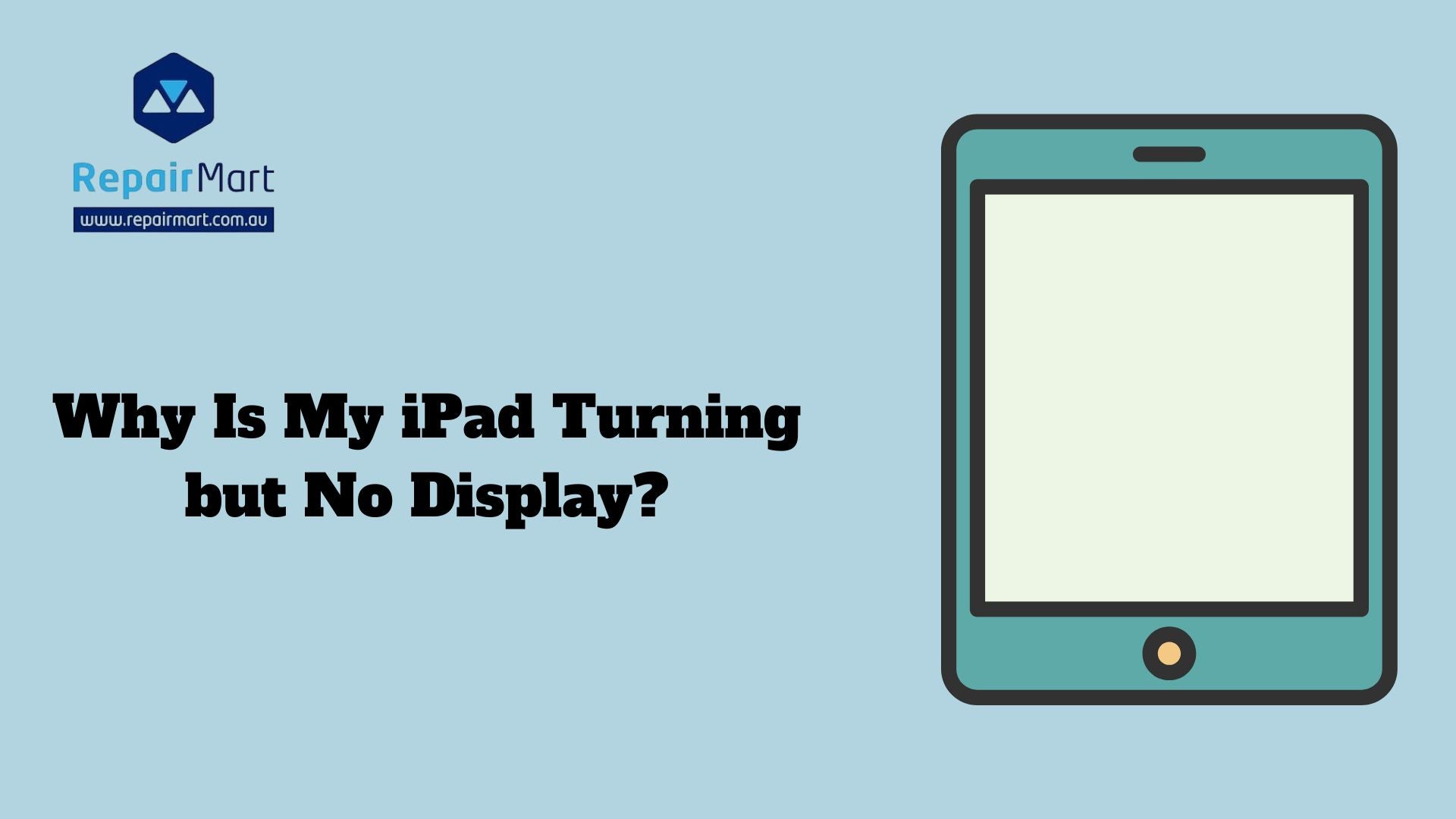Why Is My iPad Turning but No Display? An irritating problem that many iPad owners encounter is when their device turns on but shows a black screen. Users may not be able to access their programs, pictures, or essential files due to this unforeseen issue. The iPad's screen stays blank even though it may make noises, vibrate, or light up with its backlight. Firmware corruption, hardware damage, power supply problems, and software bugs are some of the possible reasons for this condition. To properly evaluate and resolve this issue and ensure that customers can resume using their device without needless delays, it is essential to comprehend the underlying causes of the problem
It is important for consumers to address the problem of an iPad powering on but showing a blank screen right away for a number of reasons. First, a malfunctioning display may make it more difficult to obtain crucial information, which could affect collaboration and productivity. Delaying troubleshooting might sometimes result in more serious issues like data loss or expensive repairs. Users can identify if a problem is minor (such as a software bug) or more serious (such as hardware damage) with the aid of early intervention. Furthermore, prompt action might provide users peace of mind by reducing their tension and irritation. Ultimately, consumers can minimise disruptions to their everyday lives and restore their iPads to full operation by promptly fixing this issue.
Understanding the Problem
When an iPad turns on but shows nothing, it means that electricity is getting to the device but that it can't send visual data to the screen. Users may find this condition annoying since they may hear sounds or feel vibrations that indicate the device is working, but because there is no visible display, they are unable to access any material or complete activities.
Typical Indications the iPad Is Powered On
Despite the blank screen, there are a few signs that the iPad is actually powered on
- Sounds: When the device is operating, users may hear notifications or starting sounds.
- Vibrations: When tapping the screen or pressing buttons on an iPad with haptic feedback enabled, users may experience vibrations.
- LED Indicators: To verify that the iPad is turned on, the home button or additional LED lights may turn on.
Common Causes of No Display on an iPad
Bugs in the Software
App bugs or insufficient updates are examples of software problems that can interfere with an iPad's display operation. Sometimes problems caused by recently installed or incompatible apps might cause the screen to go black while the device is still powered on. These display issues can occasionally be fixed by updating the operating system or resolving issues with troublesome programs.
Hardware Impairment
No display may also result from physical damage to the iPad, such as cracks, internal component failures, or problems with the display connector. Even if the device is powered on, loose connections between internal parts could cause the screen to stop working. If the iPad's screen is blank, it is imperative to check it for damage.
Problems with the Power Supply
Display troubles may be caused by a malfunctioning charger or a dead battery, especially if the device isn't getting a steady power source. The iPad may turn on without showing anything if the charging port is broken or the battery has degraded. By using a different charger or charging cord, users can check for power-related problems.
Firmware Corruption
Since firmware manages numerous system-level operations, corruption in the firmware can impair an iPad's display. Malware, software conflicts, or unsuccessful updates can all lead to corruption. A reset or recovery procedure may be necessary to fix firmware problems, which frequently result in the device turning on but preventing any visuals from showing on the screen.
Signs Your iPad is Turning On but Not Displaying
Startup Sounds: Pay close attention to the usual chimes or sounds that the iPad makes when it first turns on. The device may be properly turning on, however there may be problems with the display if you hear these sounds but nothing appears on the screen.
Vibrations: Check for any vibrations that might be caused by messages, alerts, or notifications. The iPad vibrating in response to a text or call is another sign that the gadget is in use and that the screen is the only thing that isn't working.
Backlight Activation: Check to see if the iPad is powered on if the screen backlight temporarily illuminates. If the screen briefly illuminates, there may be a software glitch or display connection problem instead of a total power outage.
LED Indicator Behavior: If your model includes an LED indicator, look for indications of activity, particularly during charging. Even though the display isn't working, a responsive LED indicator indicates that the iPad is getting power and might be operating internally.
External Display Check: Use an appropriate adapter to connect your iPad to an external monitor. If the material is visible on the external display, it is highly likely that the iPad's screen—rather than internal parts or software—is the problem, then replacing or repairing the screen is the most likely course of action.
Troubleshooting Steps for iPads That Turn On but Have No Display
Check for Any Physical Damage
Start by checking your iPad for obvious damage, such as dents, screen cracks, or indications of impact, particularly at the corners. Even when the iPad is turned on, the screen may stay dark due to minor cracks or internal display problems. Consider contacting a reputable repair provider if you notice damage.
Restart the iPad Via Force
- Display difficulties can frequently be fixed by doing a force restart. For devices that have a Home button, press and hold both the Home and Power buttons simultaneously until the Apple logo appears to force a restart.
- Press and hold the Volume Up and Volume Down buttons quickly, then hold the Power button until the Apple logo appears on devices lacking a Home button.
- Minor software bugs that are producing display troubles can be fixed with this procedure
Verify the Power Source
Power supply issues might occasionally be the cause of display issues. Try using an alternative power source or charging device to make sure that the charger, cord, and outlet are all operating as intended. The iPad may not fully charge due to malfunctioning charging components, which could result in display problems.
Go into Recovery Mode
If a software malfunction is the cause of the display problem, Recovery Mode enables you to update or restore the device's firmware. To enter Recovery Mode, connect the iPad to a computer, open iTunes (or Finder on macOS Catalina and later), and then follow the on-screen directions. By resolving possible firmware or software issues, this could aid in display restoration.
Examine Using an External Display
Using an appropriate adapter, connect your iPad to an external monitor. The iPad's built-in display, not its internal system, is the problem if the display is visible on the monitor. This step aids in determining whether the screen itself requires replacement or repair.
Solutions Based on the Cause of No Display
Regarding Software Issues
Reinstalling or updating iOS can frequently fix the no-display problem if it is caused by faults or malfunctions in the program. After connecting your iPad to a computer, choose your device in iTunes (or Finder on macOS Catalina and later). To install the most recent version of iOS, select "Update." If the update doesn't work, select "Restore" to reinstall the program. Make sure you have a backup of your data.
Regarding Hardware Problems
Professional repair services may be necessary for internal hardware issues or physical damage. Take the iPad to an authorised repair facility if you see any obvious damage or have any suspicions about internal problems. To restore display performance, skilled technicians can identify and address problems including screen damage or loose internal connections.
Regarding Power Concerns
The display may also not work due to power-related issues like a dead battery or a malfunctioning charger. To rule out problems with the charging equipment, consider using an alternative charger and cord first. Old or damaged batteries might not supply enough power, so if the issue continues, think about getting a new battery from a licensed service center.
Regarding Firmware Corruption
Display functionality may be affected by firmware corruption, necessitating a firmware restore. Put your iPad in Recovery Mode after connecting it to a computer and launching Finder or iTunes. To replace the firmware, select "Restore." However, because firmware restoration can be delicate, seek professional assistance if this step seems complicated.
When to Seek Professional Help
Signs That Indicate the Need for a Technician
A deeper, more complicated issue that necessitates expert assistance is frequently indicated by persistent problems, such as the display being unresponsive after several attempts at troubleshooting. Physical damage indicators like cracks or dents also point to hardware problems that need to be examined by an expert. In a similar vein, seeking advice from a repair specialist is advised if the device consistently fails to enter Recovery Mode or if the screen remains unresponsive following iOS updates.
Overview of What to Expect from a Repair Service
To identify the precise problem—whether it's software, hardware, or a combination—a qualified repair shop will do a comprehensive diagnosis. To solve both external and internal issues, technicians employ specialised equipment and expertise, guaranteeing the safe handling of parts like the battery and display. Repairs can range from replacing the screen or battery to more involved internal solutions, depending on the problem. For added peace of mind, the majority of services come with a warranty.
Also Read: Should I Turn Off My iPad to Save battery?

Frequently Asked Questions
Why Is My iPad Screen Black Even Though It Turns On?
There could be a number of reasons why your iPad may turn on but have a blank screen. Incomplete updates or app failures are examples of software issues that might occasionally result in the screen going dark. The display may also not function due to physical damage, such as a damaged display connector or internal hardware failure. The screen may be affected by power problems, such as a malfunctioning battery or charger. Lastly, even when the iPad is turned on, firmware corruption may prevent the display from turning on. Normal operation can be restored with the aid of troubleshooting these areas.
What Can I Do if My iPad Turns on but Has No Display?
If your iPad turns on but doesn't display anything, try a force restart by pressing the Home and Power buttons (or Volume Up and Power on models without a Home button) until the Apple logo appears. Check that your charger, charging cable, and outlet are all working properly, as power issues could cause display problems. If it's a software issue, try entering Recovery Mode by connecting the iPad to a computer running Finder or iTunes. For those looking to buy MacBook accessories, visit Repair Mart for a wide selection of quality products.
How Can I Prevent Display Issues on My iPad in the Future?
Use these pointers to avoid future display problems with your iPad: Update your iOS frequently to guarantee optimum security and efficiency. To avoid power-related problems, use appropriate and high-quality charging accessories. Avoid subjecting your iPad to physical impacts, high temperatures, or dampness as they can harm the device's hardware. To prevent scratches and drops, think about putting on a protective case. Make regular backups of your data as well to protect against possible program malfunctions. Finally, to fix any little software issues that might be affecting display functionality, restart your device on a regular basis.