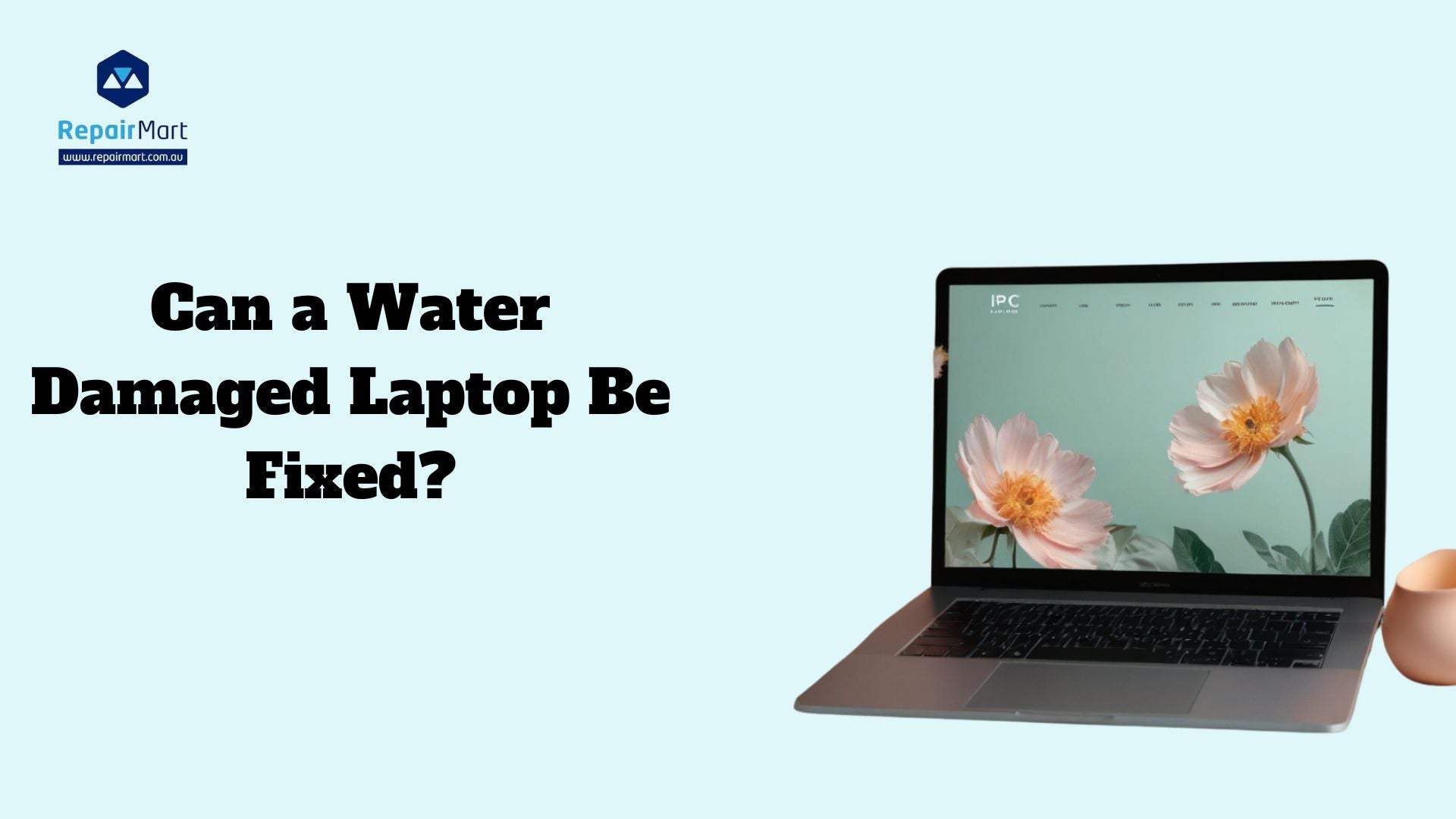Can a Water Damaged Laptop Be Fixed? Laptops play a pivotal role in modern daily life, offering unparalleled convenience and functionality. They serve as indispensable tools for work, enabling professionals to access documents, emails, and specialised software from anywhere. Laptops are necessary for research, online education, and group assignments for students. Laptops offer entertainment options beyond working, such as social media, gaming, and streaming. They function as centers of creativity for programming, graphic design, and video editing. Additionally, laptops enable global connection between people via messaging apps and video conversations. Their portability enables versatility in a range of settings, including residences, coffee shops, and offices. Essentially, in today's fast-paced environment, laptops improve efficiency, learning, creativity, and communication by blending smoothly into daily routines.
Accidental beverage spills over the keyboard or near ports, such as those involving coffee, soda, or water, are a common source of water damage to laptops. High humidity settings can also cause moisture to accumulate within laptops, which over time may cause harm. When using the laptop outside or in close proximity to open windows, rain or water splashes may cause liquid to enter the computer. Moreover, accidents like dumping the laptop into a pool, sink, or bathtub can instantly allow water to seep in and seriously harm internal parts. These situations emphasise how crucial it is to handle laptops carefully and take precautions to keep them safe.
Understanding Water Damage to Laptops
Definition and Types of Water Damage
When liquid seeps into a laptop, it compromises the device's operation and causes water damage.
- Spills:Accidental liquid spills, such as coffee, soda, or water, over the keyboard or around ports are referred to as spills.
- Submerged: Submerging the laptop in a sink, bathtub, or swimming pool.
- Humidity: Extended exposure to high humidity levels can cause the laptop's inside to become wet.
Water Damage's Effects on Laptop Parts
Water can seriously harm a number of laptop parts, including
- Motherboard: Corrosion and short circuits can cause the motherboard to malfunction.
- Keyboard: The keys may become unresponsive or sticky.
- Screen: If liquid seeps into the display, dead pixels or discolouration may result.
- Hard drive: Water intrusion causes data loss or failure
Immediate Actions When a Laptop Gets Wet
Switching off the laptop: Press and hold the power button to turn the laptop off instantly. This step is essential to preventing electrical shorts, which can happen when moisture comes into contact with the laptop's live electrical components.
Removing Power Sources (battery, charger): To remove any chance of electrical current passing through the laptop, disconnect it from all power sources. To further lessen the possibility of harm, remove the battery if at all possible.
Drying off the Exterior: Gently blot and wipe the laptop's exterior using a soft, absorbent cloth. Pay attention to places like the keyboard, touchpad, and external casing where moisture is evident. Refrain from rubbing the surfaces as this may cause extra damage by spreading the liquid or forcing it deeper into the gadget.
Signs of Water Damage
Signs of water damage in a laptop can manifest in various ways, indicating internal issues that require immediate attention
Signs To Be Aware of
Screen issues: Problems with the screen include flickering, distorted images, or lines that are apparent.
Keyboard malfunction:Keyboard malfunctions include unresponsive keys, sloppy or erratic typing.
Errors or unexpected shutdowns: The laptop may suddenly shut off or display error messages.
Unusual sounds: Sounds like grinding, clicking, or buzzing may be signs of hardware deterioration.
Recognising Signs of Water Damage
Wetness beneath the keyboard: moisture or water visible under the keys.
Discolored screen or keyboard:Watermarks or discoloration on the screen or keyboard surface are examples of discolored surfaces.
Rust or corrosion that is visible: Especially near hinges, ports, or internal parts.
Electrical issues:Electrical problems include things like the laptop not charging correctly or malfunctioning peripherals.
DIY Methods for Repairing a Water Damaged Laptop
Repairing a water-damaged laptop using DIY methods involves careful steps to mitigate damage and restore functionality. Here’s a step-by-step guide for drying techniques and using isopropyl alcohol
Methods of Drying
Rice Technique
Step 1: Immediately turn off the laptop and unplug all power supplies.
Step 2: Take out the peripherals and the batteries.
Step 3: Put the laptop inside a sizable container that has raw rice inside of it.
Step 4: Make sure the laptop is completely soaked in rice, then let it sit in the moisture for 48 to 72 hours.
Method with Silica Gel
Step 1: Apply the rice method's first and second steps.
Step 2: Put the laptop in a container filled with packets of silica gel.
Step 3: To efficiently extract moisture, seal the container and let it sit for 48 to 72 hours.
Cleaning using Isopropyl Alcohol
- Step 1: Turn off the laptop after it has dried if there are any indications of moisture or corrosion within.
- Step 2: Dampen a cotton swab or lint-free cloth with isopropyl alcohol at a concentration of 90% or more.
- Step 3: To get rid of any water-related residue or corrosion, carefully wipe clean all internal parts, such as circuit boards and connectors.
- Step 4: Before reassembling and attempting to turn it on, let the laptop air dry completely in a well-ventilated environment.
Take precautions
- Ovens and hair dryers are examples of heat sources that should be avoided since they can harm delicate parts.
- Beyond what is required for cleaning, do not attempt to disassemble the laptop as this may void warranties or result in additional damage.
Also Read: What to Do If My Laptop Has no Sound?
Preventive Measures to Avoid Water Damage to Laptops
Put on Waterproof Sleeves or Cases
If you frequently carry your laptop in wet or humid situations, think about getting a high-quality waterproof case or sleeve made exclusively for computers.
Keep Your Liquids Safe
Drinks and water bottles should be kept away from your laptop. Spills by accident can happen with ease and cause serious harm to internal parts. Avoid setting drinks right next to your laptop to reduce the chance of mishaps.
Handle with Care
When using your laptop close to sources of water, such sinks, pools, or restrooms, use caution. It is possible for even a tiny amount of liquid to do irreversible harm. To avoid mishaps, keep liquids a safe distance away from your laptop at all times.
Properly close lids and seals
When the laptop is not in use, always make sure that the covers, ports, and lids are firmly closed. This easy routine keeps unintentional spills and sprays from getting inside components and damaging them.
Raise the Laptop
Elevate your laptop onto a firm surface when working in potentially damp situations, such kitchens or outdoor spaces. This lessens the possibility that, in the event of a spill, fluids will come into direct contact with the laptop.
Make Use of a Keyboard Cover Protector:
Think about utilising a waterproof or spill-resistant keyboard cover. These covers can offer an extra degree of defense against spills of liquid right onto the keyboard, which is a frequent site of entry for liquids into computers.
Regular Maintenance Practices
Examine Covers and Seals Frequently
Inspect the seals surrounding the ports, hinges, and covers on a regular basis for indications of deterioration. A damaged seal may make the laptop less water resistant. If a seal becomes worn out, replace it right away to keep the laptop waterproof.
Clean Ports and Exterior
Using a soft, dry cloth, clean the outside surfaces of your laptop on a regular basis to get rid of dust, grime, and debris. Particular attention should be paid to apertures, ports, and vents where moisture and dust can collect. By keeping these spaces clean, you can lower your chance of obstruction and possible moisture accumulation.
Update Drivers and Software
Update the device drivers, antivirus software, and operating system on your laptop. Updates frequently contain security updates and enhancements that might assist guard against possible threats, such as malware-induced water damage or security flaws.
Inform Users
Make sure that everyone using a laptop that is shared with you understands the significance of avoiding liquid exposure and using appropriate handling techniques. Inform users on safe laptop handling techniques and what to do in the event of a spill.

Frequently Asked Questions
What Should I Do if My Laptop Gets Wet?
Switch off the laptop: To avoid electrical shorts, press and hold the power button.
Cut off Power Sources: To reduce the possibility of electrical current, remove the battery and, if feasible, the charger.
Dry the Outside: Gently blot and wipe any apparent moisture from the laptop's surfaces, such as the keyboard and ports, using a soft, absorbent cloth. Refrain from rubbing to stop moisture from entering the gadget further.
Let it air Dry: To help the laptop dry, place it in a well-ventilated room or cover it with absorbent materials like rice or silica gel. Before attempting to turn it on, let it dry completely for at least 48 hours.
Can a Water Damaged Laptop Be Fixed?
Yes, a water-damaged laptop can often be fixed, depending on the extent of the damage and how quickly appropriate actions are taken. Here are some factors that influence the repairability of a water-damaged laptop
Damage Amount: A key factor is the degree of water exposure. Repair possibilities are higher if the liquid just affects external components and is dealt with right away.
Prompt Action: Minimising the possibility of irreversible damage can be achieved by quickly turning off the laptop, unplugging power supplies, and drying it off. Short circuits and corrosion can be avoided with quick action.
Kind of liquid: Liquids containing sugars or salts (such as soda and coffee) harm the body more than pure water (such as distilled or bottled water). Certain liquids contain chemical residues that can make repairs more difficult
Internal Components: Parts that are prone to damage include the motherboard, keyboard, screen, and hard drive. It is essential that these portions be completely cleaned and dried.
Can a Laptop Survive Water Damage?
Laptops can survive water exposure, depending on the extent of the damage and the fastness of the response. Prompt action is essential to avoid permanent damage to internal components including the motherboard, keyboard, and screen. Examples of this include complete drying, removing power supplies, and shutting down. Cleaning with isopropyl alcohol can lessen possible damage. The degree of recuperation varies, though, and expert repair services could be required for a full restoration as well as to avoid future problems like corrosion or electrical shorts. Visit Repair Mart today to get expert assistance and quality accessories to keep your devices safe