What to Do If My Laptop Has no Sound? It is impossible to exaggerate the significance of sound on a laptop. It improves all types of multimedia experiences, including video conferences and movie watching. Effective communication and entertainment depend on clear sound, which affects both enjoyment and productivity. Sound alerts are also essential for system feedback and notifications, which keep users informed. Good audio can create engrossing soundscapes for games, which can also impact the gaming experience. Clear audio is crucial for meetings and presentations in business situations. Overall, consistent sound quality on laptops improves user pleasure and usability, making it an important factor to take into account for both personal and professional use.
Having problems with sound on your laptop is a typical frustration that reduces enjoyment and productivity. These problems can be confusing and include abrupt silence during an important video conference, distorted audio while viewing a movie, or total sound loss. In an attempt to find a solution, users frequently find themselves checking connections, adjusting audio settings, and even rebooting their laptops. For everyday application use, entertainment, and efficient communication, sound quality must be clear and consistent. Promptly resolving these issues guarantees continuous productivity and improves the laptop user experience overall.
Possible Causes of Sound Loss
Discover potential reasons for sound loss: Investigate issues like faulty connections, driver problems, software glitches, audio settings, or hardware malfunctions for troubleshooting.
Misconfigured Audio Settings
This can occur when the sound settings are inadvertently changed, which can cause problems like muted audio, the wrong output device being selected, or unnecessarily low volume levels. When modifying the volume or connecting external audio devices, users may unintentionally alter these settings. Frequently, the problem can be fixed by checking and modifying these settings in the laptop's audio control panel or settings menu.
Updates or Problems With Drivers
Sound drivers enable the operating system and audio hardware to communicate with each other. Sound loss may occur from issues with these drivers, such as out-of-date, incompatible, or corrupted versions. Updates to the system, driver problems, or hardware modifications may cause this. This problem is usually resolved by updating or reinstalling the audio drivers via the device manager or the manufacturer's website.
Hardware issues such as Speaker Damage
Loss of sound might result from physical harm to the laptop's speakers, audio ports, or internal wiring. Wear and tear from accidental accidents, spilled liquids, or extended use can lead to problems including distorted sound, no audio output, or sporadic connectivity. It could be required to replace or repair broken hardware parts in order to get sound working again.
Software Conflicts or Bugs
Laptop sound functionality may be hampered by incompatibilities between software programs or by system bugs. Updates, installations of new software, or modifications to system configurations may be the cause of this. Sound output can be interfered with by problems like incompatible audio-enhancement applications, background processes, or corrupted system files. Restoring sound functionality can be achieved by identifying and resolving these problems through system diagnostics and software conflict troubleshooting.
Diagnostic Steps to Identify the Issue
Explore diagnostic procedures: Utilise methods such as system checks, software analysis, hardware inspections, and troubleshooting to pinpoint and address the issue.
Checking the Volume and Audio Settings
Examine the audio settings of the system in further detail to make sure that particular sound outputs are set up correctly. Occasionally, the problem may be with a specific option, like spatial sound or improvements, or the sound may be directed to the incorrect output device. A proper adjustment of these parameters can usually fix sound-related issues.
Checking the Condition of the Driver and Updating if Needed
Examine the audio drivers' condition by exploring the device management. Keep an eye out for any warnings or error messages that point to driver problems. Sound issues can be resolved by updating drivers if they are out-of-date, corrupted, or incompatible with the current operating system. Driver updates can be performed automatically by the operating system or manually by downloading the latest versions from the manufacturer's website.
Testing Sound with Other Apps
Try trying different apps that use sound output to see if the problem is present across the board or only in a few particular apps. If sound functions properly in certain apps but not in others, this indicates that there may be a setup or configuration issue with specific software instead of a system-wide one.
Hardware Troubleshooting
Take a close look at the laptop's speakers, audio connectors, and internal connections. Look for any obvious damage, debris, or loose connections that might be preventing sound from coming through. Moreover, see if sound comes from the laptop's other audio outputs by plugging in external speakers or headphones. This stage aids in distinguishing hardware malfunctions from software-related problems. When the internal speakers are silent but other devices are making noise, there may be a hardware issue that has to be professionally inspected or fixed.
Solutions to Restore Sound Functionality
Discover remedies
Solutions include updating drivers, checking audio settings, inspecting hardware connections, troubleshooting software, and seeking professional assistance for complex issues.
Changing the Volume Levels and Audio Settings
Occasionally, you can fix sound problems by examining and modifying your laptop's audio settings. This entails making sure the right audio output device is chosen and that the volume is adjusted to a level that can be heard. There are situations when sound is muffled or diverted to the wrong output source, giving the impression that nothing is audible.
Changing Audio Drivers or Reverting to Earlier Iterations
The software elements known as audio drivers help the operating system and your laptop's audio hardware communicate with one another. These drivers may result in sound problems if they are out-of-date or corrupted. Such issues are generally resolved by updating them to the most recent version that is compatible with your system. Reverting to an earlier driver version, however, might be required if it is suspected that recent driver upgrades are the source of the problem
Performing Diagnostic Tests or Hiring a Repair Specialist
If changing drivers and modifying settings don't fix the sound issue, there may be hardware problems at the root of the problem. To find and fix these problems, you can run diagnostic checks with built-in utilities or get help from a qualified specialist. To check if the speakers, audio ports, or other hardware parts are operating properly, this may entail testing them
Reinstalling or Resolving Software Conflicts
Occasionally, sound problems might arise from conflicts between various software programs or device drivers. Reinstalling the audio drivers or resolving software issues can assist in resolving these conflicts. This could need using the Task Manager or other system utilities to find and disable incompatible software or services, or it could entail uninstalling and reinstalling audio drivers.
Adjusting Audio Settings and Volume Levels
Laptop sound functionality can sometimes be restored by adjusting the audio settings and volume levels. Unintentional alterations to volume controls or audio settings might occasionally result in sound problems. Users may make sure the volume is up and not muted by navigating to the sound settings menu. Sound playback problems can also be fixed by choosing the appropriate audio device and modifying the sound output settings. Users can frequently get sound functioning back without the need for additional troubleshooting or repairs by carefully modifying these settings.
Running Diagnostic Tests or Seeking Professional Repair
Laptop sound loss can be successfully fixed by performing diagnostic tests or hiring a professional repair service. Diagnostic tests can pinpoint the hardware or software problems that are causing the sound issue and offer important information for troubleshooting. In the event that diagnostic tests are ineffective, obtaining expert assistance and a thorough evaluation from a licensed technician guarantees professional repair. Expert repair services are able to identify and fix complicated sound-related problems, guaranteeing that the laptop's sound functioning is returned to its peak.
Also Read : Is It Safe to Charge a Phone Using a Laptop?
Preventive Measures to Avoid Sound Loss
Let's find out the preventive measures to avoid sound loss
Frequently Updating Software and Drivers
Updates to the system software and audio drivers frequently include bug fixes, compatibility improvements, and performance boosts that may affect the functioning of the sound. By keeping up with upgrades, users lower the chance of sound-related problems brought on by out-of-date or incompatible software components and guarantee that their laptop's audio system is stable and performs at its best.
Using Reliable Antivirus Software to Stop Malware
By corrupting files, changing system preferences, or interfering with driver functionality, malware infections can cause a number of system issues, including sound output. A reputable antivirus program actively looks for and eliminates malware threats to lower the risk of infestations that could impair the performance of your speakers. Furthermore, proactive threat detection algorithms and real-time scanning assist stop malware from infecting the laptop's audio system.
Taking Care When Handling Computers to Prevent Physical Damage
Impacts or drops can break internal parts, such as speakers or audio connectors, which will stop working and cause sound to go out. Use of protective equipment such as laptop covers or cases, careful handling, and avoiding rough treatment or misuse all assist prevent physical damage to laptops that could compromise their sound capabilities. Users can reduce the likelihood of experiencing sound-related problems on their laptop as a result of mishaps or accidents by adopting precautionary steps to shield it from physical injury.
Backing up Crucial Files to Avoid Data Loss While Troubleshooting
Unexpected events like hardware failure or software corruption might cause data loss during system maintenance or debugging sound-related problems. In the event of sound loss or other system issues, vital data can still be accessed and preserved by backing up to external storage or cloud-based services. Users can lessen the effect of possible data loss while troubleshooting and, if necessary, enable faster recovery processes by keeping regular backups.

Frequently Asked Questions
Why Is There No Sound Coming From My Laptop?
Laptop sound problems can be caused by a number of things, including incorrectly adjusted audio settings, out-of-date or corrupted audio drivers, hardware problems including damaged speakers, and software conflicts.
How Can I Fix Sound Problems on My Laptop?
Checking the volume settings, making sure the right audio output device is chosen, upgrading or reinstalling audio drivers, inspecting hardware connections, and resolving software incompatibilities are some ways to troubleshoot sound problems.
How Do I Know if My Laptop Speakers Are Damaged?
Crackling sounds, no audio output, and distorted sound are indications of speaker damage. To find out if the problem is with the speakers itself, try using headphones or external speakers.
Conclusion
Laptop sound problems can interfere with enjoyment and productivity, impacting everything from gaming to video chats. Through a thorough awareness of frequent reasons such as hardware malfunctions or software bugs, users may efficiently troubleshoot. It is essential to get sound working again, whether that means updating drivers, changing settings, or getting a professional repair. Future disruptions can also be reduced by taking preventive steps like careful handling and frequent updates. By using these techniques, users can keep their laptops' sound quality at its best, guaranteeing that it will provide crisp, dependable audio for all of their work and entertainment demands.Ready to enhance your laptop or phone sound experience? Explore Repair Mart for a wide range of quality accessories today and find the perfect solution to restore or upgrade your device's audio capabilities. Don't settle for less—discover the best accessories for your needs and enjoy superior sound performance.