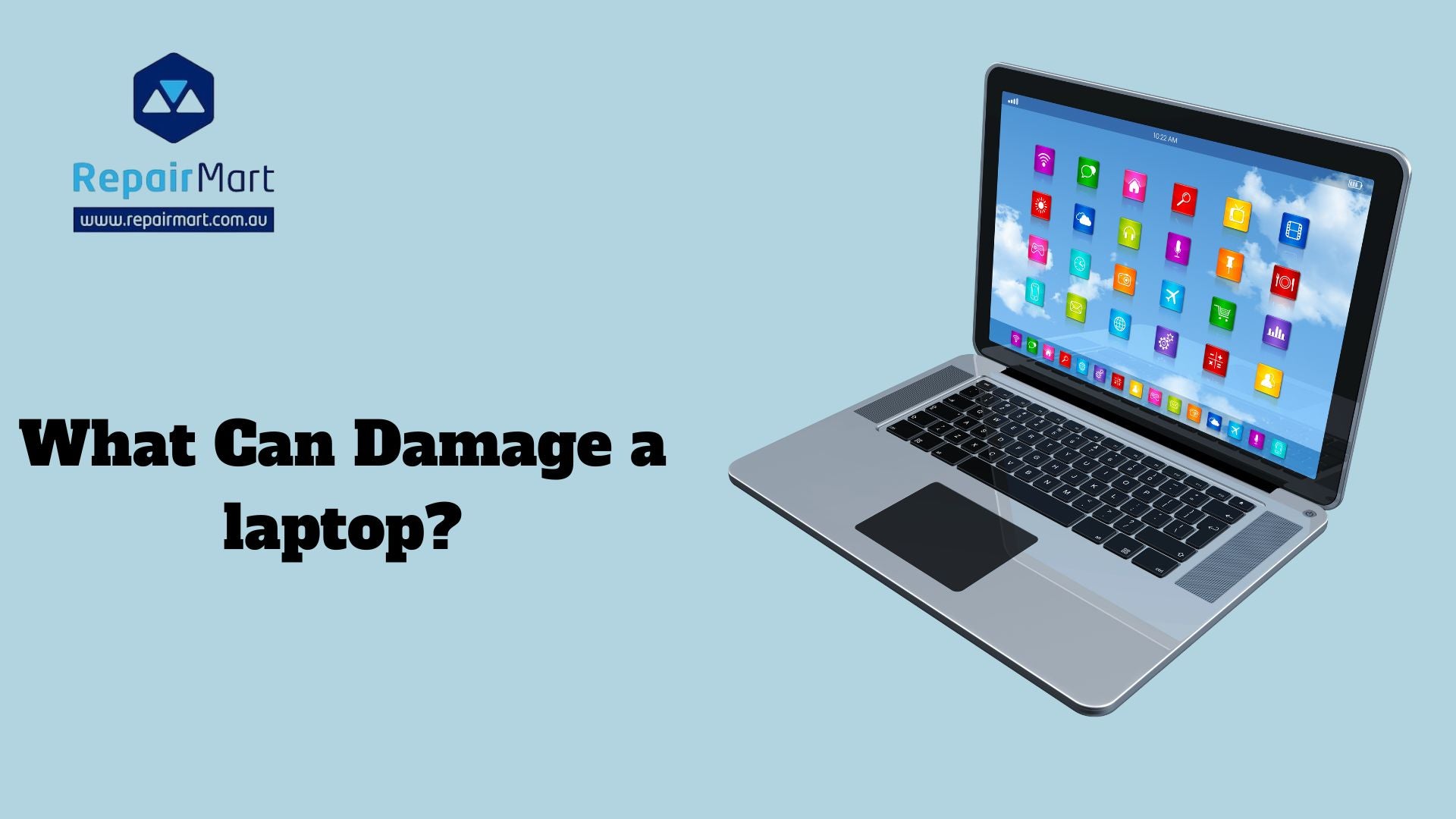What Can Damage a laptop? Maintaining laptop performance, lifespan, and general usefulness requires protection.Laptops are susceptible to physical harm from spills, drops, and environmental conditions because of their portability. Furthermore, viruses and other software risks might jeopardise system performance and data security. Frequent upkeep, such as hardware maintenance and software updates, helps avert problems that could result in expensive repairs or data loss. Users may guarantee a seamless computing experience, secure sensitive data, and prolong the life of their laptops by making safe usage habits and investing in protective accessories. Taking proactive steps is crucial to getting the most out of your investment.
Frequently held beliefs regarding the robustness of laptops may result in negligent handling and upkeep. A common misconception is that laptops are naturally durable, leading people to underestimate the effects of knocks or drops. Another myth is that laptops are impervious to water; even small spills can result in serious harm. It can cause battery problems since many people think that using third-party chargers is just as safe as using the original ones made by the manufacturer. Furthermore, a common misconception among users is that multitasking between apps won't impact performance; nonetheless, doing so can result in overheating and slowdowns. To ensure long-term laptop care and longevity, it is imperative to comprehend these fallacies.
Physical Damage
Dropping or Impact
Internal and External Consequences of Drops
Dropping a laptop can lead to cracked screens, damaged hard drives, and misaligned internal components. Even minor falls may cause significant internal issues, like a malfunctioning logic board.
Preventive Measures to Avoid Impacts
Use a padded laptop case for transport and avoid placing the laptop on unstable surfaces. Always handle it with both hands and be mindful of your surroundings to prevent accidental drops.
Liquid Spills
How Liquids Can Damage Components
Spilling liquids can harm internal circuitry, short circuits, and keyboards. Liquid, even in little amounts, can cause costly damages.
Actions to Take Right Away in the Event of a Spill
Without delay, switch off the laptop and disconnect it. With a dry cloth, gently dab the area after removing any debris. Before attempting to turn the laptop back on, try to empty the liquid out of it by turning it upside down. Let it dry for at least 24 to 48 hours.
Extreme Temperatures
Heat and Cold's Effects on Performance
Overheating, shortened battery life, and performance throttling can all result from excessive heat. On the other hand, very low temperatures can result in screen problems and hardware failures.
Suggestions for the Best Possible Operating Environment
Maintain the laptop's temperature in a controlled space; the recommended range is 50°F to 95°F (10°C to 35°C). To maintain ideal temperatures, keep it out of hot cars and cold places for short periods of time, and use a cooling pad when working on heavy chores.
Software-Related Issues
Malware and Viruses
Risks to Data Security and System Performance
Viruses and malware can destroy data, severely slow down your laptop, and compromise personal information. Unexpected crashes, illegal access to private files, and even complete system failure might result from them.
Best Practices for Protection
The best ways to be protected are to run frequent system checks and install dependable antivirus software. Refrain from downloading files from unreliable sources and adopt secure browsing techniques. Maintaining the functionality of your firewall might add another line of defense against possible intruders.
Overloading the Hard Drive
Consequences of Insufficient Storage
A laptop may slow down, programs may crash, and system performance may suffer if the hard disk becomes overburdened. Data loss may result from crucial updates and backups being impeded by inadequate storage.
Recommendations for Efficient Storage Management
Frequently remove superfluous files and remove useless programs. To make space, use cloud storage or external hard drives. Storage management can be facilitated by using tools such as disk cleanup software, which can assist in locating huge files and duplicates.
Outdated Software
The Value of Consistent Updates
Updating your program gives you access to the newest security patches and features. Updates on a regular basis can strengthen compatibility, increase performance, and guard against vulnerabilities.
Risks Associated with Using Outdated Applications
Using out-of-date software raises the possibility of defects and security lapses. It may result in hardware and software incompatibilities with more recent versions, thereby disrupting workflow and functionality. Check for updates often to ensure security and performance are at their best.

Battery and Charging Problems
Bad Charging Practices
Implications of Using Uncertified Chargers and Overcharging
Battery degradation brought on by overcharging might shorten the battery's life and performance. Voltage fluctuations from using non-certified chargers could harm the battery and its interior parts.
Suggestions for Appropriate Charging
Consistently utilise the original laptop charger or an approved substitute. Instead of leaving your laptop plugged in all the time, charge it when the battery falls to about 20% and remove the plug when it reaches 80–100%. Over time, this procedure helps preserve the health of the battery.
Battery Aging and Swelling
Symptoms of Battery Problems
Unexpected shutdowns, diminished battery life, and physical bulging of the battery shell are all indicative of battery issues. It's obviously malfunctioning if you see any bulging or noticeable temperature swings.
When to Get Professional Assistance for a New Battery
You should stop using your laptop right away if you notice any signs of battery aging or swelling. To avoid possible harm or safety risks, have an expert technician evaluate and replace it. By keeping a regular eye on the condition of your battery, you can identify problems early.
Also Read: Can a Water Damaged Laptop be Fixed?
Frequently Asked Questions
What Are the Most Common Ways a Laptop Can Get Damaged?
Physical impacts from drops or bumps are one of the frequent ways that laptops get damaged. These can cause internal component misalignment or broken screens. A major risk is liquid spills, which can harm internal circuits and result in short circuits. Extreme temperature exposure can potentially impair performance, resulting in hardware failure or overheating. Furthermore, a buildup of dust and debris can clog vents, impairing cooling and leading to overheating. The operation of the laptop might be further jeopardised by software-related problems that affect system performance and security, such as malware infections and hard disk overloading. Longevity depends on taking preventative actions and providing proper care.
How Can I Tell If My Laptop's Battery Needs Replacement?
Several signs indicate your laptop's battery may need replacement. Unplanned shutdowns, significantly shorter battery life, or a completely dead laptop are serious red flags. Additionally, watch for physical swelling or distortion of the battery casing, as these can pose safety risks. You can also check battery health in system settings; if it’s below 80%, a replacement is likely needed. Regular monitoring helps maintain optimal performance.
What Preventive Measures Can I Take to Protect My Laptop?
Take into account these preventive steps to safeguard your laptop: handle it carefully at all times and use a padded case when transporting it to prevent physical harm. Update your program frequently to ensure security and functionality. To guard against malware, use dependable antivirus software and do routine scans. Effectively manage storage by employing external drives and removing superfluous files. Finally, to prevent overheating, stay out of excessive humidity and temperature ranges and make sure your home has enough ventilation. You can greatly increase the longevity of your laptop by following these instructions.For affordable laptop accessories, Check out Repair Mart. We offer a wide range of products to enhance your device, ensuring quality and value. Shop now for the best deals!