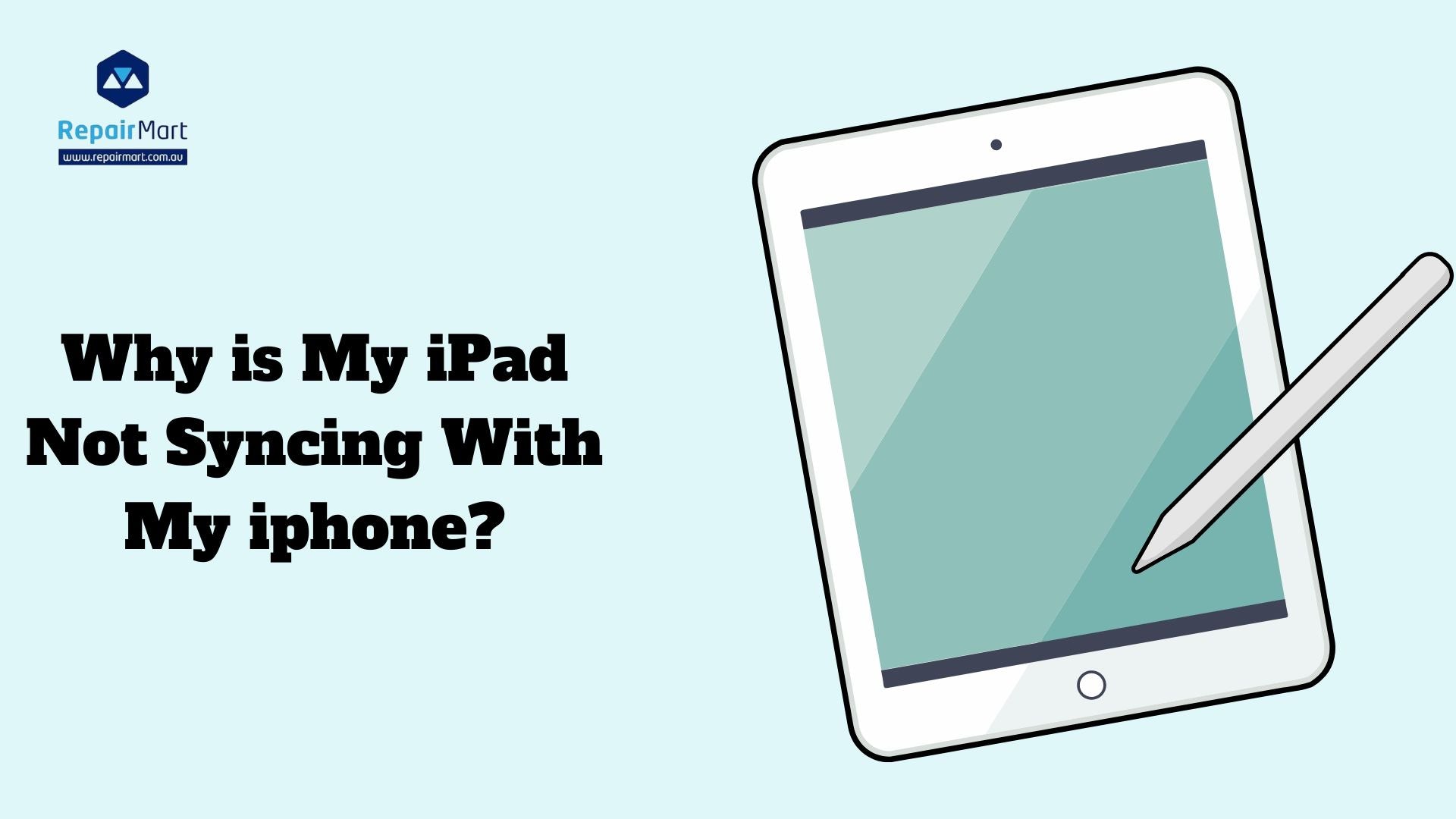Why is my ipad not syncing with my iphone? Apple's cloud-based service, iCloud sync, allows you to synchronise data between all of your Apple devices with ease. It makes sure you always have the most recent data across all of your devices by enabling automatic updates for contacts, calendars, documents, movies, and images. iCloud sync uses your Apple ID to safely store and move data between devices while running in the background. By doing away with the need for manual transfers and backups, this service streamlines the user experience and guarantees that your content is always current and available on all Apple devices—iPhone, iPad, Mac, and even Apple Watch. It also fosters a smooth and cohesive ecosystem for Apple customers
iPad and iPhone syncing is essential for a smooth user experience that increases convenience and productivity. It guarantees that crucial information is updated consistently across devices, including contacts, calendars, images, and documents. Users can save time and effort by accessing their information from either device without requiring manual transfers thanks to this synchronisation.Additionally, it facilitates task continuity, enabling users to begin an activity on one device and carry it out without interruption on another. Apple creates a unified environment that optimises accessibility, efficiency, and usability across its array of devices by maintaining data synchronisation, hence improving the user experience in general.
Understanding iCloud Syncing
The use of Apple's cloud-based computer and storage service, iCloud, in device synchronisation is explained. iCloud is essential to the data synchronisation of all Apple devices, including the iPad and iPhone. It operates as a single location where users may safely keep and retrieve many kinds of data, including contacts, calendars, documents, images, videos, and app data. When modifications are made, iCloud sync immediately updates data across devices to facilitate seamless integration. This promotes a unified experience throughout the whole Apple ecosystem by guaranteeing that consumers always have access to the most recent data on any Apple device they use.
How iCloud Sync Works Between iPad and iPhone
Updates that Happen Automatically: When something is changed on one device, such as adding a contact, changing a calendar event, or shooting a picture, it automatically spreads to iCloud and is pushed to other devices that are linked to it.
Push Technology: To ensure near-real-time syncing, iCloud employs push technology to immediately update changes across devices.
Background Operation: Users do not need to actively start updates or device transfers because iCloud sync runs in the background.
Security and Privacy: Apple's strong security procedures are used to encrypt and secure data transferred via iCloud sync, guaranteeing data safety and privacy.
Common Issues with iPad-iPhone Sync
First problem: Wrong iCloud Settings
Sub-issue: Devices with various Apple IDs.
Subproblem: iCloud sync was turned off.
Issues with Network Connectivity
Sub-problem: Poor mobile data or Wi-Fi connectivity.
Sub-issue: Do Not Disturb or airplane mode activated.
Software Version Compatibility
Devices running outdated iOS versions are a sub-issue.
Sub-issue: Compatibility problems with beta versions.
Troubleshooting Steps for iPad-iPhone Sync Issues
Examine your iCloud settings
How to Get to the iCloud Settings Guide
- Navigate to Settings > [Your Name] > iCloud on your iPhone.
- Go to Settings > [Your Name] > iCloud on your iPad.
Check iCloud Configuration
- Make sure that the same Apple ID is being used to log into both devices.
- Verify that the appropriate data categories—such as contacts, calendars, and photos—have iCloud sync enabled.
Assure Network Accessibility
Diagnose and Fix Problems with Mobile Data or Wifi.
- Verify the strength of the Wi-Fi connection or the availability of mobile data.
- If required, reboot the router or choose an alternative network.
Disable Do Not Disturb or Airplane Mode
- Swipe up to launch the Control Center on an iPhone or iPad.
- To turn off airplane mode, tap the symbol.
- Likewise, make sure that the Do Not Disturb setting is disabled.
Update iOS Software
The Importance of iOS Updates
- Updates to iOS frequently provide bug fixes and enhancements to increase the dependability of iCloud sync.
How to Update iOS
- On both smartphones, navigate to Settings > General > Software Update.
- Install any iOS updates that are available.
- For best results, make sure both smartphones are running the most recent supported iOS version.
Advanced Fixes and Considerations
Restart and Reset Devices
Step-by-Step Guide to Restarting iPad and iPhone:
- Holding down the Power button will cause the slider to appear.
- To switch off the device, drag the slider.
- Holding down the Power button will cause the Apple logo to reappear.
How to Perform a Soft Reset or Reset Network Settings
Soft Reset: To do a soft reset on an iPhone, press and hold the Volume Down and Power buttons until the Apple logo displays. Press and hold the Home and Power buttons on the iPad at the same time.
Reset the Network Configuration: Select Reset > General > Reset > Reset Network Settings under Settings. This clears the settings for VPNs, cellular networks, and Wi-Fi networks and passwords.
Sign Out and Sign Back Into iCloud
How to Log out of iCloud and Back in Again on Both Devices
- Navigate to Settings > [Your Name] > Sign Out on your iPhone or iPad.
- After entering your Apple ID password, you can decide whether to erase or keep data on the device.
- Re-log in using the same Apple ID, and make sure that the necessary data categories have iCloud sync enabled.
After Logging Back in, Confirm that the Synchronization Settings are Accurate
- Make sure that data categories (such as Contacts, Calendars, and Photos) are set to sync by checking the iCloud settings.
Speak with Apple Support
When to Think About Requesting Advanced Troubleshooting From Apple Support
- If doing the earlier procedures didn't fix the sync problem.
- persistent issues with iCloud sync even with the right configurations and network setup.
Tips for Giving the Information Required for Effective Support
- Make a note of any particular error messages or actions seen when attempting to sync.
- Mention the troubleshooting measures you've already tried, such as checking settings and restarting devices.
- For a faster diagnosis, provide the model, iOS version, and Apple ID data of the device.
Also Read: Can an iPad be Damaged By Lightning?

Frequently Asked Questions
What Is Icloud Sync and How Does It Work Between iPad and iPhone?
Apple's cloud-based iCloud sync service allows data to be updated and synchronized across iPad and iPhone without any hassles. Changes made to contacts, calendars, documents, images, and other data are automatically synced between devices. iCloud uses the user's Apple ID to securely store and transfer data while running in the background. iCloud sync makes sure that changes made on one device—like adding a contact or editing a calendar event—are pushed to iCloud and then spread to all devices that are linked. This promotes a consistent user experience by guaranteeing consumers have access to the most recent information on every Apple device they use.
What Are the Common Issues Causing Ipad-Iphone Sync Problems?
Common issues with iPad-iPhone syncing often stem from incorrect iCloud settings, such as using different Apple IDs on each device or having iCloud sync turned off. Network connectivity problems, like weak Wi-Fi or unstable mobile data signals, can also disrupt synchronisation. Additionally, enabling Airplane or Do Not Disturb mode may prevent proper data syncing. Devices running outdated iOS versions or beta versions that lack full iCloud sync support can face compatibility issues. For affordable iPad accessories, Contact Repair Mart for great deals!
How Do I Troubleshoot Icloud Sync Issues Between My iPad and iPhone?
Verify the iCloud Settings: (Settings > [Your Name] > iCloud) to make sure iCloud sync is set for the required data categories and that both devices are logged in with the same Apple ID.
Check Network Connectivity: Make sure you have reliable mobile data or Wi-Fi connection. If necessary, restart your router and turn off Do Not Disturb or Airplane mode (swipe up to open Control Center).
Update the iOS software: For both devices, install any available updates by going to Settings > General > Software Update.
Restart and Reset: Press and hold the Power and Home buttons to restart both devices or carry out a soft reset if needed.